You’ve got your app name and icon sorted. Your potential user was interested enough to open your app’s page, now it’s time to convince and convert that opportunity in a download. That’s what your description is for (along with icon and screenshots). Keep in mind, for most RADIO apps this is overkill. Your listeners are already sold on you and are simply looking or the app. So a simple description is usually enough. But, if you want a deep dive…
Start your description with something that really grabs the attention.
Go take a look at the App Store and have a look at how much of the description is shown by default (before you click ‘More’). Not much, is it? On Apple’s App Store you have about three lines of text. That’s how long you have to convince a user that your app might be worth their attention.
Unless that first sentence makes you want to read more or take a look at the screenshots, you’re going to be losing potential customers at the first hurdle. Be concise and make it interesting.
So make it the best pitch you can come up explaining what your app does, who it does it for and why it’s unique or better than others.
Here’s some great advice for what to include, courtesy of Joanna Wiebe of CopyHackers.
- Lead with the most powerful, crisply stated message that your visitor wants to see
- Cut the nonsense or filler – like “Our product is designed in Florida to…” – and just get straight to what it does and why that’s awesome
- Make the user want to click to learn more (so, in many cases, TEASE!)
- Explain exactly what makes your app unique – why should people choose you over the competition? Make sure it isn’t just a long list of features.
Now it’s time for some social proof and validation.
Add any press mentions, blog reviews or customer testimonials. Anything that can back up your claims on how good your app is.
Then it’s time for benefits and features. The best technique to list features and make sure they’re relevant and help you “close the sale” is to always ask yourself why each is important for your user/customer. Answer the “why it’s important for the user?” question for each of your features, and mention it just before or after the feature itself.
By following this simple technique, you take the perspective of your user or customer and explain your features together with the benefit they offer. If you come across a neat technical feature but you can’t come up with a reason why it matters, then just skip it, it’s not about quantity.
Remember, this is a sales and marketing document not a tech spec. That’s especially important if you’re using bullet points. Make it about them, your users, not your app or it’s technical superiority.
This is sales, you need to convince and overcome objections. Some of these might be about whether the app is completely free or not, whether an iPad or tablet version is available or how frequently content in the app is updated. Make sure to mention these points, perhaps using a bulletpoint list, to overcome common objections (you’ll learn from user reviews what people are concerned with).
How about keywords? While on Apple’s App Store descriptions are not considered in the ranking algorithm, they do count on Google Play, so you should be quite careful about how and what words you use. Our recommendation to improve the discoverability of your app is inserting your main keyword once in the title, and 5 times in the description.
Consider using keywords relevant to your app, as well as ones with lower difficulty scores. Lastly, pick the keywords with the highest Traffic Scores, as this will bolster your chances for achieving higher rankings. MobileDevHQ and SearchMan are a couple of tools that’ll help find the best keywords for your app.
Got any questions on how to write a great description for your app? Just reply, we’re glad to help!
Suggested reads:
The Psychology Behind Writing a Successful App Store Description
How to Write a Fantastic Mobile App Description
From your smartphone or tablet running Android 6.0 or higher, go to Settings, scroll down to Security, and select Unknown sources. Selecting this option will allow you to install apps outside of the Google Play store.
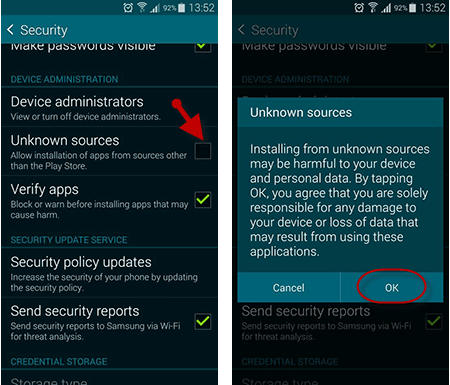
Next, download the file you were sent or downloaded online from your device. Open the Downloads app and find the file you just downloaded. Open the file and install the app.
- Log in to Apple’s Developer Center
- Once you are logged in, click on Account
- Then Membership
- Under Membership Information, please copy the Team Name and Team ID fields

We will require the following information when you request for an iOS app transfer:
- Team Agent Apple ID (email)
- Team ID
To complete the transfer, email us at support@mobiloud.com or follow the instructions provided.
Please note that once an app transfer has been requested, you will be given by Apple 60 days from the day initiated to accept the request. Contracts that have not been accepted within 60 days will be canceled. App transfers can take up to two business days to complete, depending on an export compliance review.
OneSignal is world’s leading Mobile and Web Push Notification service, we use it to deliver push notifications to your app users.
You will be required to register for your own OneSignal account, but our team will take care of everything else for you.
Here you can find more details on how to register for an OneSignal account:
- Access www.onesignal.com and click the login button on the top right
- A new dialog window will be displayed, at the very end you will see a sign-up link, click on it

- You will then be requested to either sign-up with an existing account or provide details to create your account with OneSignal directly, chose the best option for you and proceed with creating your account

- You will then receive a confirmation link in your email, make sure to check and activate your account so we can use it to configure your apps.
In order for our team to be able to configure and submit your Android apps we will need an invitation to your Google Developer Console.
Here you can find a step-by-step guide on how to invite users as an admin to your account:
- Login to your Google Developer account here: https://developer.android.com
- After logging into your account access the account “Settings” by clicking the link on the bottom left:

- Click on “Users and Permissions”

- Click on “Invite New User” on the top right

- Fill the email that you want to invite to your account and make sure to select “Administrator” as the Role

That’s it! The invited user will now be requested to accept the invitation, once accepted he will be able to upload new apps to your account.
If you’d like to have your Android app available in the Play Store, so users can easily download and install it, you will need a Google Developer Account.
The only thing you will need, is a Google Account. If you don’t have one yet you can register here: https://accounts.google.com/signup
Next Steps
- You can start the registration process for the Google Developer Account here: https://play.google.com/apps/publish/signup

- The Google Developer Account costs $25 once off, you will be asked to pay during the registration process.
That’s it! You will be good to go right after the payment. You can invite our team as an admin to your account so we can start building and publishing your Android app.
In order to be able to publish your app to the App Store, for iOS devices, you will need to have an Apple Developer Account.
Below we will list all the steps that you need to take in order to register for your own Apple Developer Account.
Keep in mind that you will need a few things in order to be able to enroll in the Apple Developer Program, these are the requirements:
Apple ID
If you have an iOS device, you probably already have an Apple ID, if for some reason you don’t have one yet, you can quickly register here: https://appleid.apple.com/account
Enable Two-Factor Authentication
As a security measure, Apple will require you to have two-factor authentication enabled in your Apple ID before you can proceed with the enrollment. You can find more details on how to enable the two-factor authentication clicking here
DUNS Number
Apple will also require you to have a DUNS number if you are a Company. If you are not sure if you have a DUNS number or if you’d like to request one (totally free), you can do so in this page: https://developer.apple.com/enroll/duns-lookup/
Why should I enroll as a Company?
You must enroll as an organization if your company is a registered company such as Corporation (Corp., Inc.), Limited Liability Company (LLC, LC, Ltd. Co.), or a legal entity (GmbH, AG, KG, oHg, etc.).
If you are a sole proprietorship you must register as an Individual. Apple does not accept DBAs, fictitious businesses, trade names, or branches for enrollment as a company/organization
Benefits of an Organization account:
- You can invite developers to access your account
- You can choose the name that will be displayed on the stores as the Developer of the app – this will match your company name e.g. Business Inc.
- Apple will know you’re authorized to act for the company and will not challenge your use of your own brand name and content
Next Steps
Once you have your Apple ID and DUNS Number in hands, you can then proceed with the next steps:
- Register as a Developer, you just need to read and accept the agreement here: https://developer.apple.com/account
- Start the Apple Developer Program enrollment as an Organization here: https://developer.apple.com/programs/enroll/After filling in the form, make sure to check your email for the enrollment confirmation.Note that Apple will verify the provided information and that the internal review process might take up to 3 days.
- The Apple Developer Program has a recurring cost of $99 per year, and you will need to maintain the payments up to date in order for your app to be available in the App Store. At the end of the enrollment, you will be requested to proceed with the payment, click Purchase and make the payment to complete the enrollment.
That’s it! The enrollment process is now completed, as soon as you receive a confirmation from Apple saying that your account has been approved you can then invite our team to your account so we can start working on your iOS app.
In order to be able to build and submit your iOS app an invitation to your Apple Developer Account is required.
Note that this will only work if you have an Organization Account.
Below you can find more details on how to invite users to it.
- Access the Apple Developer website clicking here. On the top right section, you can click on “Account” to be redirected to the login form.

- You can then insert your login credentials to sign-in into your Apple Developer Account

- Once logged in you will see your Apple Developer Account Dashboard. There you can click on “People” in the left sidebar.

- On the “People” area of your Apple Developer Account you can then click on “Invite People”, the button will be located in the middle of your screen.

- Insert the email that you would like to invite into the form that will be displayed and proceed with clicking on “Invite” to send the invitation.

- That’s it! An invitation email will be sent to the selected email.
A D-U-N-S Number is a number that is used to identify your business. D-U-N-S stands for Data Universal Numbering System, a system developed in the 60s by the Dun & Bradstreet (D&B) company for their own business.
The ‘DUNS’ system was quickly adopted worldwide and it’s used by Apple to verify you’re a registered business and the identity of your Company. The database is used to maintain up-to-date and timely information on more than 300 million businesses globally.
Obtaining a DUNS Number for your business is quite straightforward. The process usually takes about five working days.
To apply for a DUNS Number if your business, you will need to supply the following information:
- Legal entity name
- Headquarters address
- Mailing address
- Your work contact information
Before you start, use the DUNS Number look up tool to check if you already have one. If your company is not in the database, you can submit your information and get your DUNS number.
Once you get your D-U-N-S Number consider Apple needs up to 2 business to receive your information from D&B. After two days, you can enroll as a company/organization in the Apple Developer Program.
n order to be able to build and submit your iOS app an invitation to your App Store Connect account is required.
Below you can find more details on how to invite users to it.
- Access the Apple Developer website clicking here. On the top right section, you can click on “Account” to be redirected to the login form.

- You can then insert your login credentials to sign-in into your Apple Developer Account

- Once logged in you will see your Apple Developer Account Dashboard. There you can click on “App Store Connect”.

- Confirm that you would like to access your App Store Connect account by clicking the button in the middle of the screen.

- Now that you are under your App Store Connect account, click on the “User and Roles” icon.

- Click on the “plus” icon to invite a new user to your App Store Connect account

- You will then have to provide the email, first name and last name for the user.

- Click next, make sure to select “Admin” as the role and click “next” again.

- In the last step, you will see a list of permissions, make sure to leave it as it is and click “Save” to send the invitation to your App Store Connect Account.

- That’s it, the invited user will receive a confirmation email before he can access your App Store Connect account.
If you’ve incorporated your business, then Apple will require you to register as a Corporation to have your app published on the App Store. If you submit your app under an Individual account in your name, it will be rejected.
You must enroll as an organization if your company is a registered company such as Corporation (Corp., Inc.), Limited Liability Company (LLC, LC, Ltd. Co.), or a legal entity (GmbH, AG, KG, oHg, etc.).
If you are a sole proprietorship you must register as an Individual. Apple does not accept DBAs, fictitious businesses, trade names, or branches for enrollment as a company/organization
Benefits of an Organization account:
- You can invite developers to access your account
- You can choose the name that will be displayed on the stores as the Developer of the app – this will match your company name e.g. Business Inc.
- Apple will know you’re authorized to act for the company and will not challenge your use of your own brand name and content
Convert your registration
To change your account to a Corporate account, submit a request to Apple Developer Program Support.
- Navigate to the Contact Us form on Apple Developer’s Program pages.
- Log in with the Apple ID and Password
- Select your Region.
- Choose Account Updates and Renewals as your Subject.
- Enter a message with text along these lines
“I’d like to convert my account from Individual to Organization. This will be our only Organization account.
Here are the information regarding the company:
- CEO/Director Name: First and Last Name.
- Company Name: Your Company Name, including Ltd or Inc.
- Account Type: Organization.
- D-U-N-S Number: your Company’s DUNS number.
- Address: Your Company’s Legal Address.
- Phone Number: Your mobile phone or another phone number where you can be reached
Apple will call to verify your enrollment. They’ll then send you an email with a link to a form for you to fill out more info about your Company.
Organizations enrolling in the Apple Developer Program will need:
- Legal Entity Status
Your business must be recognized as a legal entity (e.g., a corporation, limited partnership, limited liability company) to enter into the legal terms and obligations of Apple Developer Program. The legal entity name will appear as the developers for apps you distribute on the App Store. Example: Seller: ABC Company, Inc. - A D‑U‑N‑S Number
You must have a D‑U‑N‑S Number so that Apple can verify your organization’s identity and legal entity status. Learn more about what is a DUNS number and how you can get one for your company. - Legal Binding Authority
You must have the legal authority to bind your organization to legal agreements. You must be the organization’s owner/founder, executive team member, senior project lead, or have legal authority granted to you by a senior employee. - A WebsiteYour Company needs a public website and your domain name should be owned by the company.
Chromecast feature allows your app to be “sent” to any Chromecast device like a tv, tablet or smart speaker. This enables users to play the app on other devices. See more at https://www.google.com/chromecast/audio/apps/
Carplay is an auto dashboard control unit that allows your compatible app to be accessed from the dashboard. Read more here: https://www.apple.com/ios/carplay/
Android Auto is a new Dashboard interface in cars that allow compatible apps to be accessed from the dashboard. You can read more about it here: https://www.android.com/auto/
For minor changes, such as a new logo, additional menu item, new or different social link, etc. you will only pay a one-time $99 publishing fee for the new version. If you find a bug or a problem that is our fault, we will of course update it for free.
If you need to add a new feature, we will provide a custom quote to add the new feature. Contact support with your request.
We’ve developed an easy-to-use online media scheduler at rsmediaserver.com. You will have access to this dashboard where you can manage and schedule pre-roll audio for your app. When your app starts, it will play this pre-roll before the stream starts. You can also show a short mp4 video before the stream starts. Optionally, you can display a 300×50 banner at the top of your app and manage that through your own ad banner server, admob or use our free Revive Ad Server.
Amazon requires a special submission of your app code to be compatible with Amazon Fire Tablets and phones, and to be listed in the Amazon app store. We can do this for you for a single one-time fee of $99, if ordered at the same time as the apps.
Amazon Alexa skills are special “apps” for the Echo and Dot smart speaker line. These speakers have been a top seller over the last year and many stations understand it’s an opportunity for more listeners to “tune in” via the Echo. We can build you an Alexa Skill for a one-time fee of $99 + an additional $10/month. That means if you order with your apps you’ll pay a total of $30 per month hosting fee for your apps and your skill. For more information on skills visit radioskill.com
A multiple station app is simply a single app with multiple stations available within it. Perhaps you have a cluster of stations in a market that you want to brand under one app, or a station with an HD2 or online side-channel you wish to make available in a single app. Your app can open up and be fully branded as “WXYZ” but through a menu option, allow users to switch to “WXYZ-HD2” and experience that station without switching to another app. Download the KXOJ app for an example of a multi-station app.
One of the ways to keep your app fresh is with dynamic content. We provide this through our customer dashboard. For example, you used to have to update your app in the app store just to change the pre-roll audio or video. Now you can do it on the fly and your listeners will not have to update the app. You can change backgrounds for holidays or special occasions, or change the shout-out graphic and of course ad banners. You can even schedule different elements like you would advertising.
The monthly fee provides you with access to our dynamic media server which gives you control of background images, pre-roll audio and video and access to shout-out recordings from your listeners. We also host your shout-out audio for you.